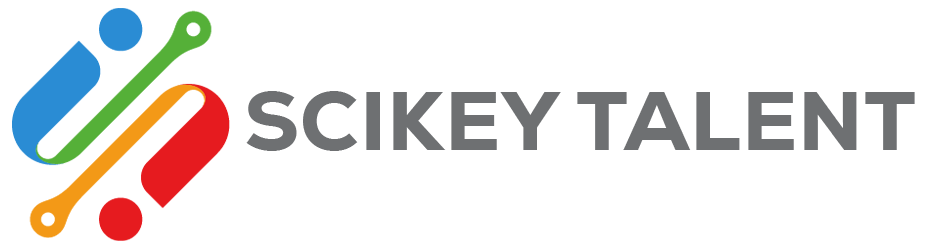Here is the step-by-step guideline that will be highly beneficial in upgrading the iOS devices
Is your iPhone or iPad getting old? Don’t yet know how to upgrade the software? Then, at first, it is important to know that updating iOS devices can be performed with great ease. All you need to do is acquire the right steps to update the device to its latest versions.
And, the best part about Apple is that the manufacturers keep on introducing the latest specifications with every update. This not only enhances the user experience but also adequately increases the device functionality. So, whether you own the latest iPhone 12 or iPad mini or still accessing iPhone 6s, upgrading the devices ensures extended longevity.
Alongside this, phone security will become more improved after the accomplishment of the device upgrading process. This is all because the iPhone updates are specifically designed to make the device glitch-free. So, if you have not opted for a system update for long, it’s high time to perform that. Protect the iPhone or iPad from unwanted malware attacks or data breaching incidents by just updating the system.
So, here is the step-by-step guideline that will be highly beneficial in upgrading the iOS devices.
Backup is Important!
Wait! Hold on for a second! Before you update the iOs devices, create a backup of the essential stored storage media. Because it is highly essential to have a copy of those files, in case you encounter data loss scenarios. Now, simply with the help of the in-built iCloud service, start the data backup process.
Here are the steps that need to be considered during the process:
- Initially, the iPhone or iPad owners need to first establish a wireless connection.
- Now, simply move to the phone settings, and then provide your name.
- Choose the “iCloud” application next to this. Now, it’s time to toggle on the “iCloud Backup” option.
Finally, end the backup process by tapping on the “Back Up Now” option. That’s it! Now, wait for a moment until the entire process gets complete. Or, can also consult with professional iPhone repair experts.
Steps to Implement for Updating the iOS Devices
Well, you can upgrade the iPhone or iPad either wirelessly or connect it with the computer. Both of these processes seem convenient if you opted for the right steps. So, let’s get started!
1. Update the iPhone or iPad Accessing the Wireless Connection
Are you frequently getting a pop-up notification regarding software updates? Then, open the notification and simply tap on the “Install Now” option. Right after that, follow these below-mentioned instructions to complete this process:
- First, you need to make sure the iOS devices are properly connected with a Wi-Fi connection.
- Now, it’s time to tap on the device “Settings” first, and then on the “Software Update”.
- Simply, choose the “Download” button, and then go for “Install”
Now, you will be prompted with a message to temporarily remove the mobile applications. However, this option will only show when you will run out of adequate phone storage.
- Proceed with tapping on the “Continue” or “Cancel” option. Try to navigate the “update now” option up next.
- Additionally, the iPhone owners can also opt for the “Later” option, and then “Install Tonight” if you have an important thing to do.
Don’t forget to plug the iPhone or other iOS devices with the power adapter if you have selected the “Install Tonight” option. Because system updates generally drain the device power. So, make sure, the device has adequate power to automatically complete the updating process.
Sometimes you might need to provide the passcode after the completion of the update. Simply, provide the proper passcode and explore the new iPhone or iPad features now!
How to Overcome iPhone Storage or Other Update Associated Problems?
Updating the iOS devices wirelessly can be dealt with ease. However, you are noticing an error message during the update, it is highly recommended switching to a wired connection. Update the iPhone or iPad by just connecting it through the computer or to delete the unwanted contents without any hassle.
So, free up the device storage to access the current update. And, if you are unable to overcome the problem, join hands with the professional iPhone repair Dubai experts.
2. Update the iOS devices through Computer
In the latest and existing model of iOS devices, there is a presence of an in-built iTunes application. Simply, access this application to update the system software using the computer.
Make sure, the computer is not connected to the personal Hotspot of the iOS devices that you are going to update. Simply change the wireless connection before the upgrading process, which will be highly useful. However, it is important to analyse the system versions, before the update.
Now, follow these simple and precise instructions to upgrade the iPhone or iPad with ease:
- To start with, the macOS Catalina 10.15 users need to tap on the “Finder” option. And, the users who have macOS Mojave 10.14 or earlier, launch iTunes in the first place.
- Now, it’s time to connect both the iPhone and the computer. After connecting the iOS device, try to navigate the iPhone or iPad on the computer.
- Once you locate that, tap on the “General or Settings” option, and then click on the “Check for Update” option.
Ultimately, complete the update, by selecting the “Download and Update” option. You might have to enter the passcode in this case as well. And, if the device is unable to recognize the passcode, avail professional support.
What is the Significance of Updating the iPhone or iPad Software?
Well, when the device is ready to download the latest software, don’t skip it on the first go. Because, with the assistance of an iPhone or iPad update, you can easily safeguard the device from numerous conflicting factors. Whether you are encountering a drained battery problem or struggling with a problematic mobile app, the system update can resolve the critical patches. Additionally, it can adequately tackle sluggish system performance.
When it comes to updating the software, take a few minutes to remove the unwanted apps, photos, or other media files. This will minimize the overall time.
When is the Right Time to Update an iPhone or iPad?
Before you proceed with the system updating process, it is first important to acknowledge if the device is completely ready for that. And, to check that, simply go to the “Software Update” section of the iPhone Settings.
If you are unable to notice any update for the current iPhone or iPad that you are accessing, then you possibly need to wait. However, if the device prompts to opt for the system update, don’t hesitate to perform that in the first place.
Is There any Risk Associated with a System Upgrade?
Technically, it all depends on the iPhone or iPad model that you are using right. In certain cases, it might slow down the performance unexpectedly, if you own an older version of the iPhone. Fortunately, it won’t be a problem for the latest iPhone model users.