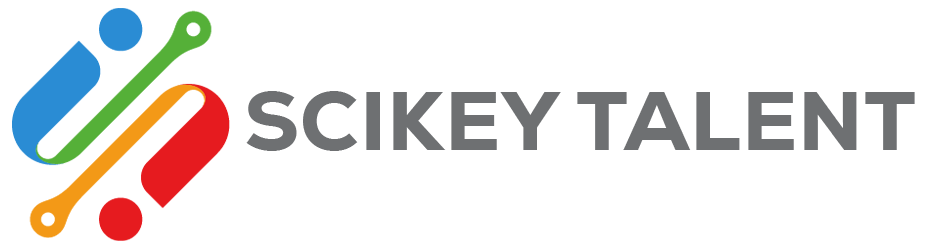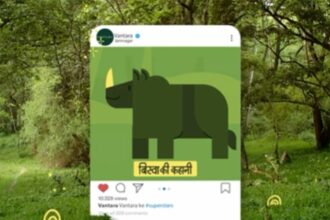Read my TLDR version here:
- To ensure the Lync phones can boot up, the key goal is to get the “dhcputil.exe -emulateclient” result to be successful.
DHCPutil is part of the Skype for Business Admin Tools if installed located at “C:Program FilesCommon FilesSkype for Business Server 2015” - DHCP string in infoblox must be in hex. This is done by having a colon to separate each hexadecimel character.
Click here for official Infoblox reference:
aa:de:89:1b:34
1C:8:22:A3 (Note that the DHCP module treats a single hexadecimal character, such as “8” as “08”.) - With Microsoft DHCP servers, option 43 is calculated using the MCUCCLient options 1-5.
The best is if Infoblox can return the calculated option 43.
With Infoblox this did not work for the case I was working on.
Was however able to figure out a way to populate this with the correct hex string.
The calculated result for option 43 introduces additional characters. If these characters are not included, the LyncPhone will not be able to login. - To fix this you need to get the calculated DHCP scope options.
-
- First, get the DHCP scope options hex values.
Use the DHCPutil.exe
dhcputil.exe -sipserver sipinternal.company.com -webserver sipinternal.company.com
- First, get the DHCP scope options hex values.
-
- Next, you need to have a successful DHCPutil -emulate client result.
This might be a challenge if you do not have an existing working environment.
You may have to use a LAB with Microsoft DHCP server to generate a successful result on the DHCPutil -emulateclient. Below I have an example of the dhcputil -emulateclient and the Infoblox config window to configure Option 43.
- Next, you need to have a successful DHCPutil -emulate client result.
-
- Get the DHCP: Vendor Info(43) returned.
Here is a relevant (Option 43) snippet of a successful DHCPutil -emulateclient.
The Hex string is what we need. Not sure if there is any encryption when option 43 is created. If yes the hex result will differ based on the fqdn. - In Infoblox create Option 43 using the hex value returned. Don’t forget to include a colon to separate the hex values.
- Get the DHCP: Vendor Info(43) returned.
- Once the Infoblox update process is completed. Run the DHCPutil -emulateclient to get the result.If you have success, then the Lync phone should be able to login.
- The above steps are with the following assumption
- the Phone is able to get IP from the correct subnet.
- all other Skype for Business infra is working as it should.